Empowering Minds with Tech Knowledge.
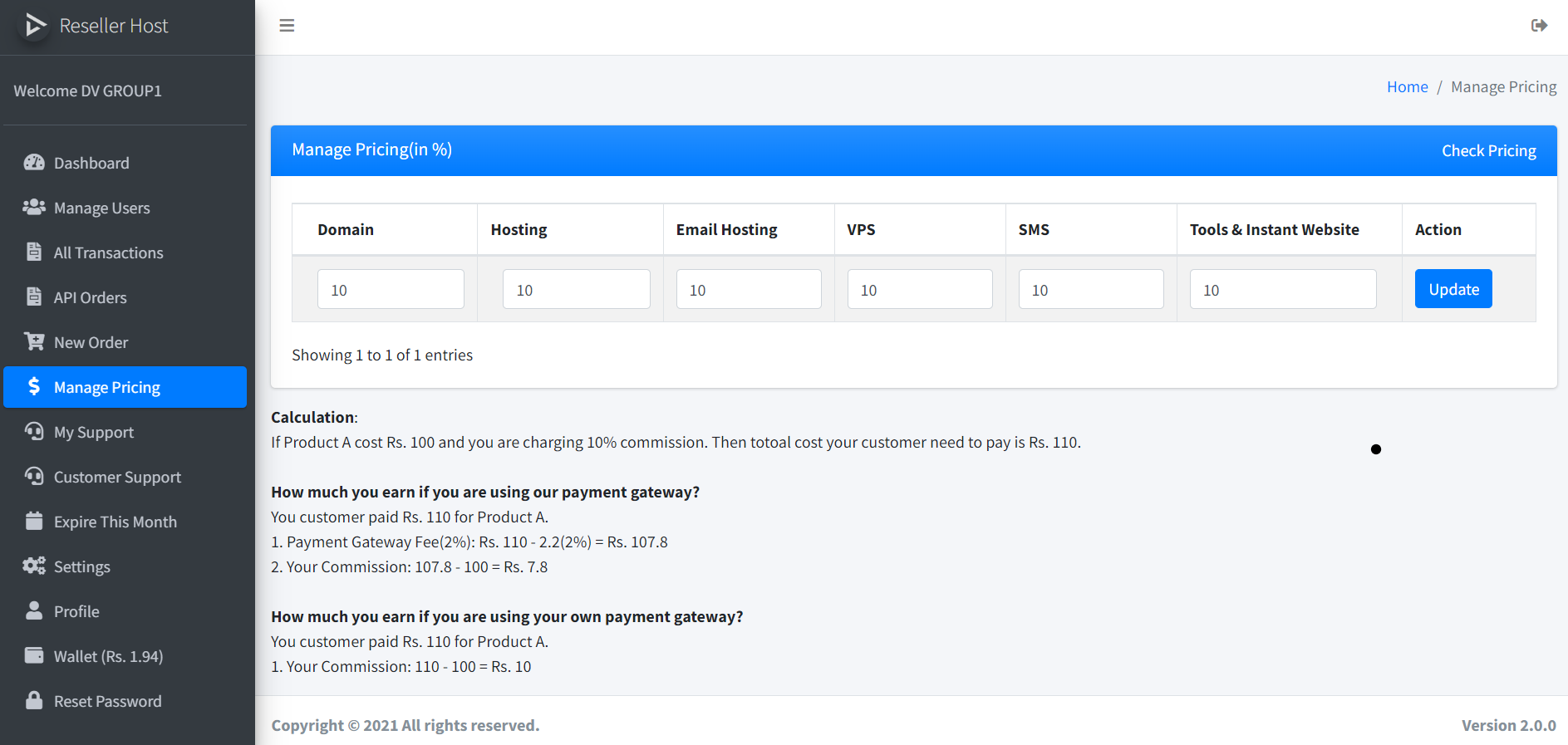
1. To login into the admin panel of your reseller panel, click on the Login button and enter the same details as you used during the form fill up.
2. Click on Settings in the Left Menu, you will see multiple options to manage your panel.
3. In Branding section, you can update your details like contact details, logo, about us, terms and conditions, privacy policy, etc. You can also add tawk chat option in your panel from this section.
4. In SMTP section, you can update your email SMTP details. Please use this if you have a valid SMTP server to send emails. If you keep this empty, all emails will be sent from support@xhost.co.in email ID which we kept for resellers only.
5. In Selling Products section, select the products/services you want to sell. Domains are mandatory, so there is no option to uncheck the domains.
6. In Hosting Monthly Sale section, if you uncheck the box, all hosting plans will become of yearly i.e Your customer will not get option to buy hosting for 1,3,6 month. They have to buy for 1 year minimum.
7. In GST section, you can update your GST if you want to charge your GST to your customers, But this option is only available if you use your own payment gateway.
8. In Payment Gateway section, you can update your payment gateway details. Leave them blank if you want to use DV Group's payment gateway.
9. In API section, you can find your API Key. If you want to design your own website, you can use this API key. API document is also there.
10. In UPI ID section, update your UPI. This is only in case if razorpay payout not work due to any issue, we will send payout through UPI.
11. Click on Profile, not setup your profile. Please also update your KYC document.
12. Click on Manage Pricing, here you can set the profit in percentage you want to keep in each service. Calculation is also given on this page.
13. In Wallet, you can add fund. This is only for the users who are using their own payment gaetway or API. You should have enough fund in the wallet to process the order. Please do not use this if you are using DV Group's payment gaetway.
14. In Reset Password, you can reset the password of your admin panel.
15. In Customer Support, you can see the tickets raised by your customer and in My Support, you can raise ticket if you need any support.
16. API Orders and New Order is only for the custmer who are using their own payment gateway. In New Order, you can place the new order and in API Orders you can see the orders placed using API or New Orders section.
17. In All Transactions, you can see the orders either placed by you or your customers.
18. In Manage Users, you can see your customers and the orders placed by them.
19. In Dashbaord, you can see the concluded report, notifications and the offers.
Your email address and mobile will not be published.




