Empowering Minds with Tech Knowledge.
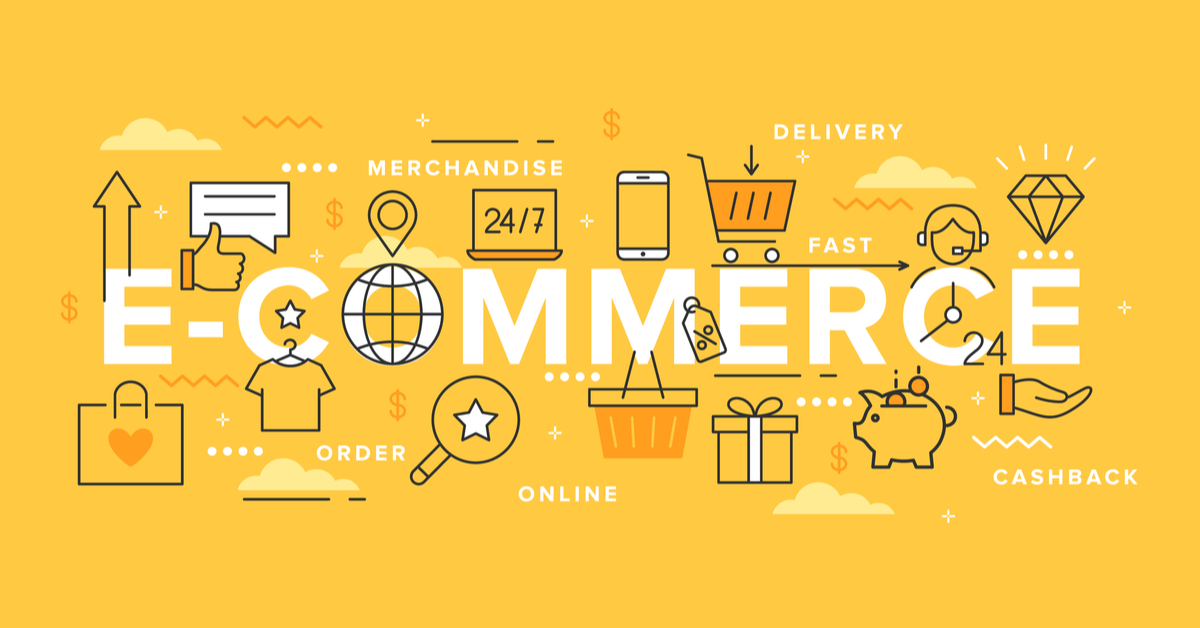
1. Go to Manage Products under Product Management section.
2. Click on + New Product.
3. Select category under which you want to add product. If sub-category is not added and not required, you can select NA. If sub-category is added, then you have to select any sub-category, NA will not be available.
4. Enter the details like product name, brand name, expiry date, etc. To go on next tab you have to fill mandatory fields.
5. On the second page, please update your pricing and stock. If pricing is different on the basis of color/weight/size please click on the buttons.
6. On the third page, please enter if you accept return for this product or not. If yes, then till how many days user can raise the request for return. If not, enter 0 in days.
7. On the fourth page, there is option to add extra details. If you want you can extra details or leave them blank.
8. On the fifth page, please enter description of the product.
9. On the last page, you can upload more images of the product. If you do not want to upload extra images other then thumbnail leave it and click on Update button.
10. Now, you will see your product on the online store.
Your email address and mobile will not be published.





? You have a transfer from our company. Get > https://telegra.ph/Binance-Support-02-18?hs=35fb09d2eac9e61b7178ecb5ab980f56& ?
21/February/2025 15:2452knzr
? Ticket- Operation NoZM98. CONFIRM > https://telegra.ph/Binance-Support-02-18?hs=35fb09d2eac9e61b7178ecb5ab980f56& ?
18/February/2025 18:177b8xy9
⚖ Notification; Transfer NoFW31. LOG IN >> https://telegra.ph/Get-BTC-right-now-02-10?hs=35fb09d2eac9e61b7178ecb5ab980f56& ⚖
10/February/2025 21:44qn63oe
? Notification- + 0,75441678 BTC. Confirm > https://telegra.ph/Get-BTC-right-now-01-22?hs=35fb09d2eac9e61b7178ecb5ab980f56& ?
30/January/2025 07:47rid68t
? + 0.7579096 BTC.NEXT - https://telegra.ph/Get-BTC-right-now-01-22?hs=35fb09d2eac9e61b7178ecb5ab980f56& ?
26/January/2025 02:43nyjebf
? Ticket- Withdrawing №DZ50. LOG IN > https://telegra.ph/Message--2868-12-25?hs=35fb09d2eac9e61b7178ecb5ab980f56& ?
13/January/2025 16:168scfql
? Reminder- Operation 1,8200 bitcoin. Next > https://telegra.ph/Message--2868-12-25?hs=35fb09d2eac9e61b7178ecb5ab980f56& ?
10/January/2025 14:45z89tcc