Empowering Minds with Tech Knowledge.
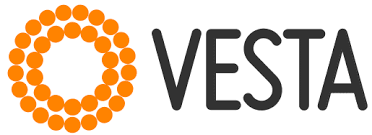
1. Login into the vesta control panel.
2. Click on the MAIL Tab.
3. In the MAIL TAB, click on Add account tab as shown below.
4. Now, a form will open, fill the Account name(ex. sales for sales@xhost.co.in) and the password. Under the advanced options, you can define the space limit, aliase and forward to which all are optional.
5. Now Click on the Add button to add this email ID.
6. To Access your Email ID, again click on the MAIL Tab and then click on the webmail. Webmail will open in the new tab. You can login with your newly created email ID and the password.
7. To Setup your email ID in Outlook or GMAIL app or any other third party app use below configuration.
For Email Hosting:
| Incoming Server Settings | Outgoing Server Settings |
|
Host/Server: host3.xhost.co.in Port: 993 Security Type: SSL/TLS |
Host/Server: host3.xhost.co.in Port: 465 Security Type: SSL/TLS |
| Incoming Server Settings | Outgoing Server Settings |
|
Host/Server: mail.your_domain Port: 110/143 (Any one) Security Type: None |
Host/Server: smtp.your_domain Port: 587 Security Type: None |
Your email address and mobile will not be published.




